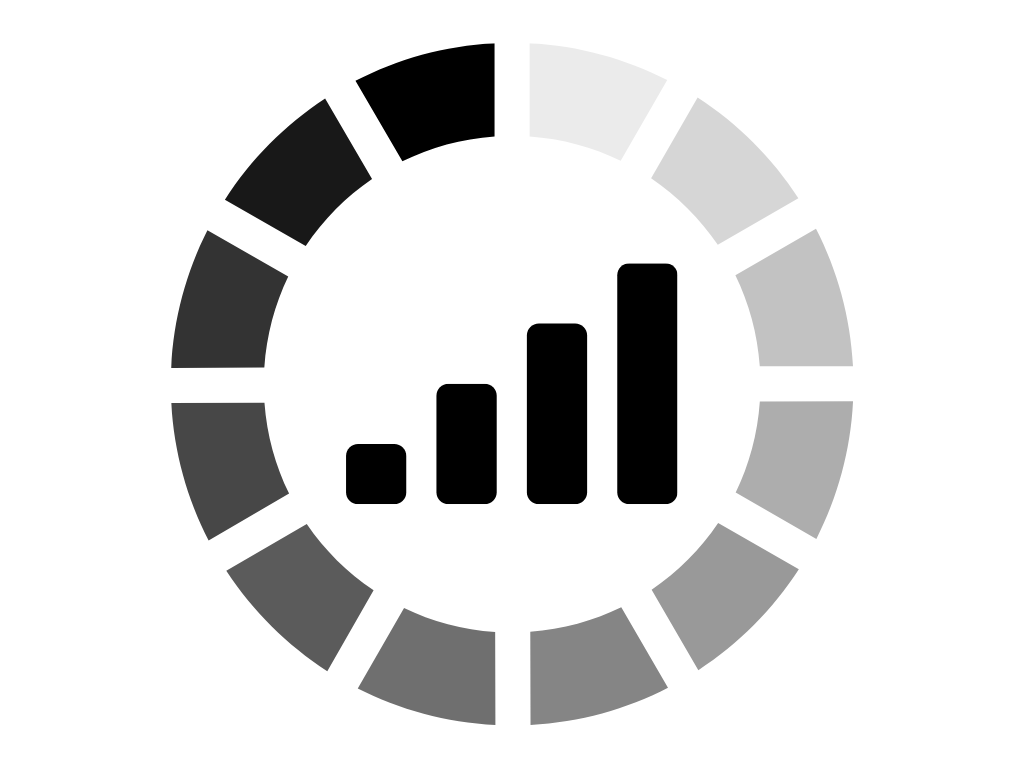Accessibility Tracker Tutorial: Complete Guide
Learn how to use Accessibility Tracker to manage your accessibility projects, upload audit reports, track issues, and collaborate with your team.
Table of Contents
Complete 25-step guide to mastering Accessibility Tracker
Getting Started
Creating Your First Project
Setting Up Your Audit Data
Managing Your Issues
Working with Individual Issues
Using AI Analysis Tools
Best Practices & Workflow
Getting Started Today
Getting Started
1Sign In or Create Account
2Dashboard Overview
After logging in, you'll arrive at your dashboard which contains:
- Overview of all your projects
- Quick card view of existing projects
- Option to create new projects
Creating Your First Project
3Create a New Project
A popup window will appear with the following fields:
- • Website/Web Application (default)
- • iOS App
- • Other platform types as needed
4Access Your New Project
Setting Up Your Audit Data
5Obtain Sample Audit Report (If Needed)
If you don't have an existing audit report:
- Search Google for: "accessible.org sample accessibility audit report"
- Visit the audit report page
- Download the Sample Accessibility Audit Report spreadsheet
- This provides sample data to practice with
6Upload Your Audit Report
7Map Your Data Columns
Required Fields (must be mapped correctly):
- Issue: Description of the accessibility problem
- WCAG: Success criterion reference
- Page URL: Location where issue was found
Column Mapping Process:
- If headers aren't automatically recognized, manually map them
- Ensure column headers are in the first row of your spreadsheet
- Delete any rows above the headers if present
- Map additional optional fields as needed
Important Notes:
- • Your spreadsheet must have headers: "Issue", "WCAG", and "URL"
- • If column names don't match exactly, use the mapping interface to connect them
8Review Data Preview
9Process and Save Data
Review the visualization charts:
- • Issues by locations
- • Issues by environment
- • Issues by WCAG Success Criterion
- • Issues by users affected
Plan Limits:
Be aware of issue limits based on your plan:
- • Free Plan: 100 issues
- • Small Business Plan: 250 issues
- • Higher plans: Have increased limits
Managing Your Accessibility Issues
10View Analytics Dashboard
After uploading data, you'll see:
- Total Issues: Complete count from audit
- Issues Fixed: Progress tracking
- High Risk Issues: Priority items
- High Impact Issues: Most significant problems
- Status Distribution: Circle graph showing progress
- Priority Distribution: Custom priority visualization (if set)
11Access Issues Management
12Understanding the Issues Table
The issues table displays:
13Filtering and Sorting Options
Use the filtering tools to organize your work:
- Priority Levels: High, Medium, Low
- Issue Status: Not Started, In Progress, Completed, etc.
- WCAG Standard: Filter by specific criteria
- Team Member: View assignments
- Location: Filter by page/section
Recommended Sorting Methods:
- • User Impact: Shows issues affecting the most users with highest impact
- • Risk Factor: Based on legal complaint frequency data
Working with Individual Issues
14View Issue Details
Click View action button for any issue
This opens the complete issue information including:
15Edit Issue Information
16Add Notes and Updates
17Managing Issue Status
Update issue progress through these status options:
Using AI Analysis Tools
18AI-Powered Issue Analysis
Click Analyze with AI to access specialized tools:
Available AI Tools:
- • Simplify and Explain: Plain language explanations with simple examples
- • Detailed Technical Answer: Comprehensive technical solutions with code examples (ideal for developers)
- • Alternative Approaches: Different methods to address accessibility issues
- • WCAG Standard Details: Deep dive into relevant success criteria
- • Custom Analysis: Submit specific questions or prompts
Benefits of Using Accessibility Tracker AI:
- • Pre-loaded with all your audit data
- • Context-aware responses
- • No need to re-explain issue details
- • Specialized accessibility prompts
Team Management
19Adding Team Members
20Team Member Setup
Select role:
21Assigning Issues
Best Practices and Workflow
22Establishing Your Workflow
- 1Initial Setup: Upload audit, map data, review analytics
- 2Prioritization: Sort by User Impact or Risk Factor
- 3Assignment: Distribute issues among team members
- 4Progress Tracking: Regular status updates
- 5Validation: Confirm fixes before marking complete
23Ongoing Management
24Benefits of Centralized Tracking
Using Accessibility Tracker eliminates common problems:
Getting Started Today
25Sign Up and Begin
Remember: The platform is continuously adding new features and simplifying the interface. This tutorial covers the core functionality you need to manage accessibility projects effectively.
Ready to transform your accessibility workflow? Start tracking your issues systematically and watch your compliance progress accelerate.
Ready to Get Started?
Join thousands of teams already using Accessibility Tracker to manage their accessibility projects.